Connectors
Segment
Send events to the Algolia Insights API with Segment.
If you’re using Twilio Segment to track user interactions on your website or app,
you can set up Algolia as a destination to forward click and conversion events.
Integrating Algolia with Segment has three steps:
Enable
To relate click and conversion events to searches,
Algolia needs a query ID.
To get the
For more information, see the Insights API reference.
You can get these properties with the following code:
The following code is an example of a click event tracked with Segment that includes all the necessary Algolia-related properties:
Refer to Segment’s Algolia Insights destination documentation for details on which Segment events are supported by default.
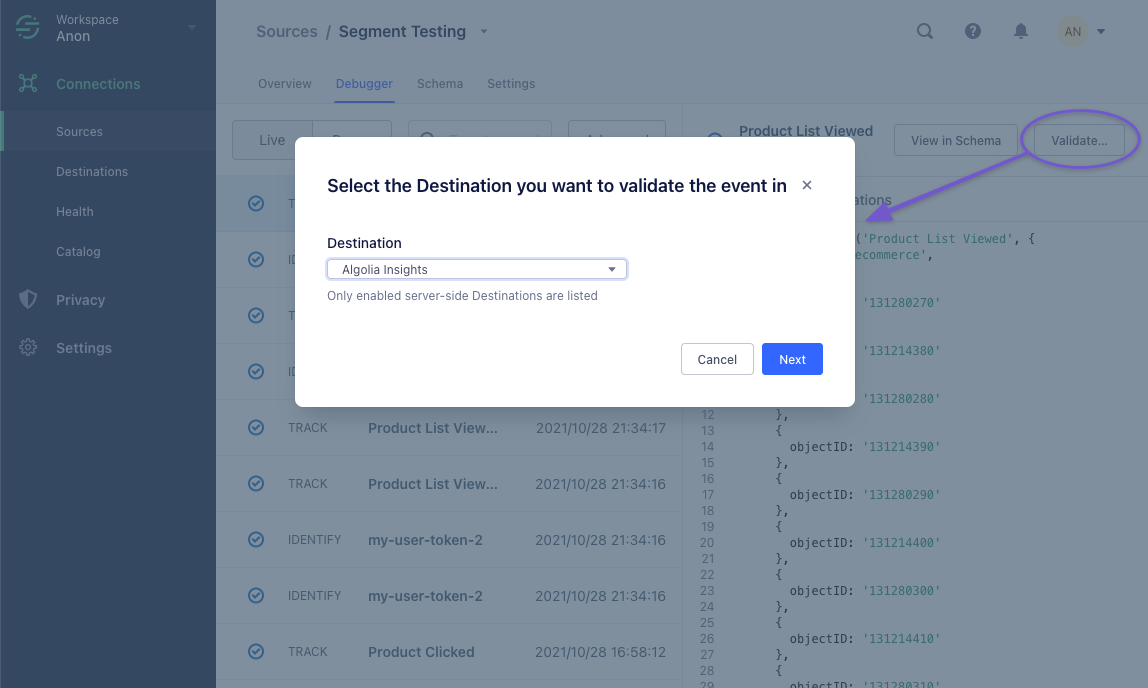 Now, you can send a test event using the Event builder or JSON editor.
Now, you can send a test event using the Event builder or JSON editor.
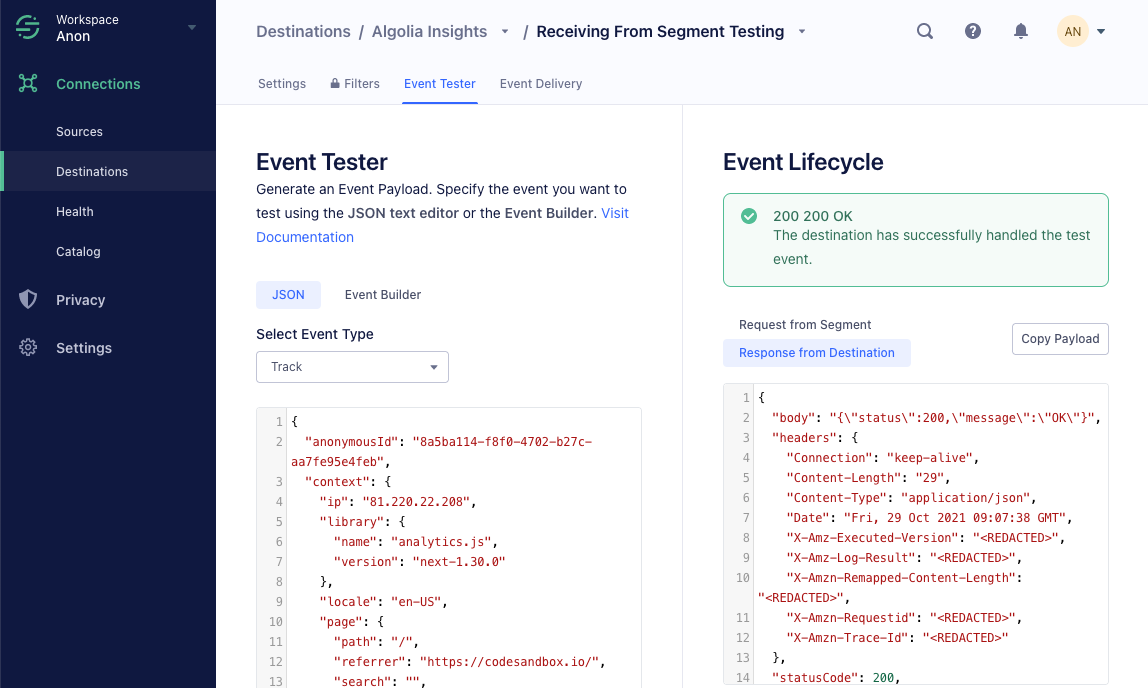 A green box with the status “200 OK” means that Segment successfully sent a test event to the Algolia Insights destination.
To check, if the event delivery was successful, go to the Event Delivery tab.
For example, sending an event with a wrong
A green box with the status “200 OK” means that Segment successfully sent a test event to the Algolia Insights destination.
To check, if the event delivery was successful, go to the Event Delivery tab.
For example, sending an event with a wrong
- Enable the Algolia destination in Segment.
- Enable
clickAnalyticswith your searches. - Augment your Segment events with Algolia-related data.
Enable the Algolia destination in Segment
To add the Algolia destination to Segment, follow these steps:1
Sign into Segment app
Sign in to your Segment web app and select the workspace you want to work in.
2
Select source
Select the source you want to set up and click Add Destination.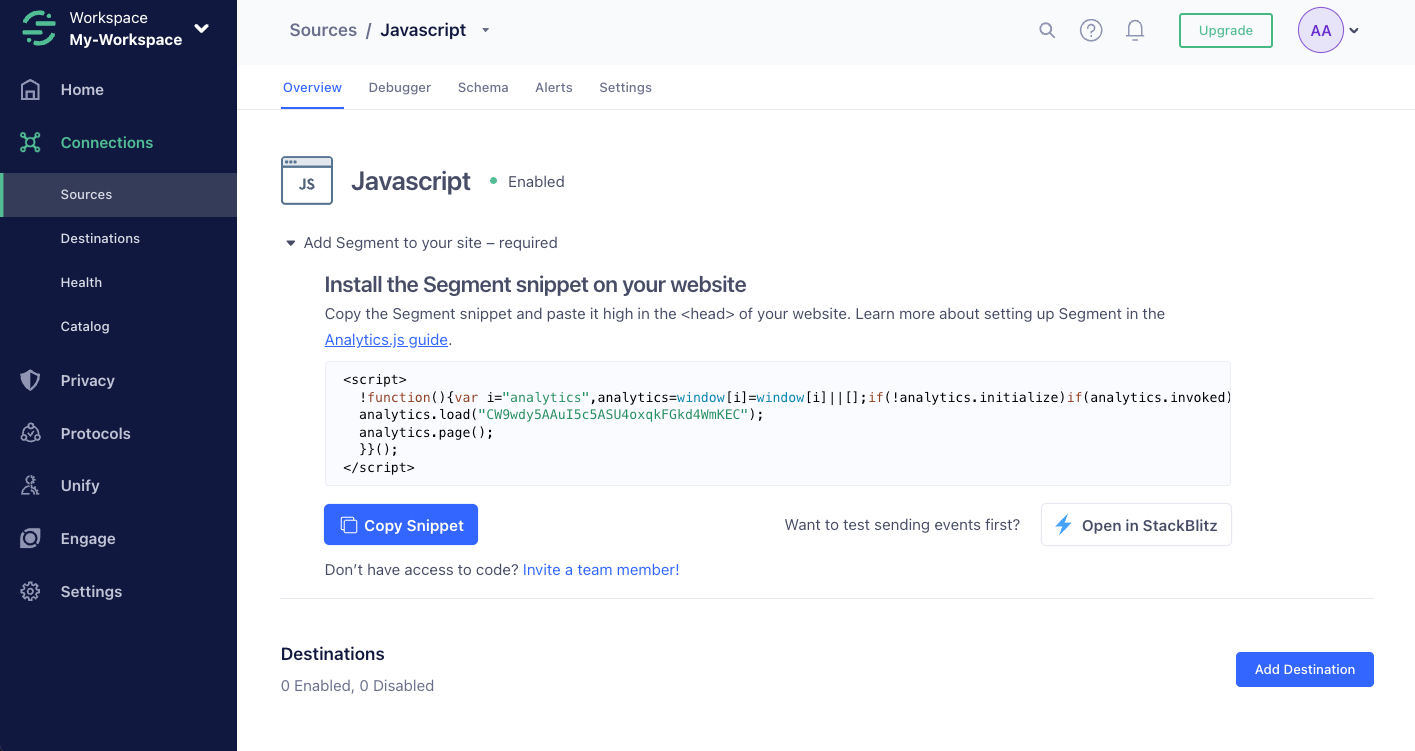
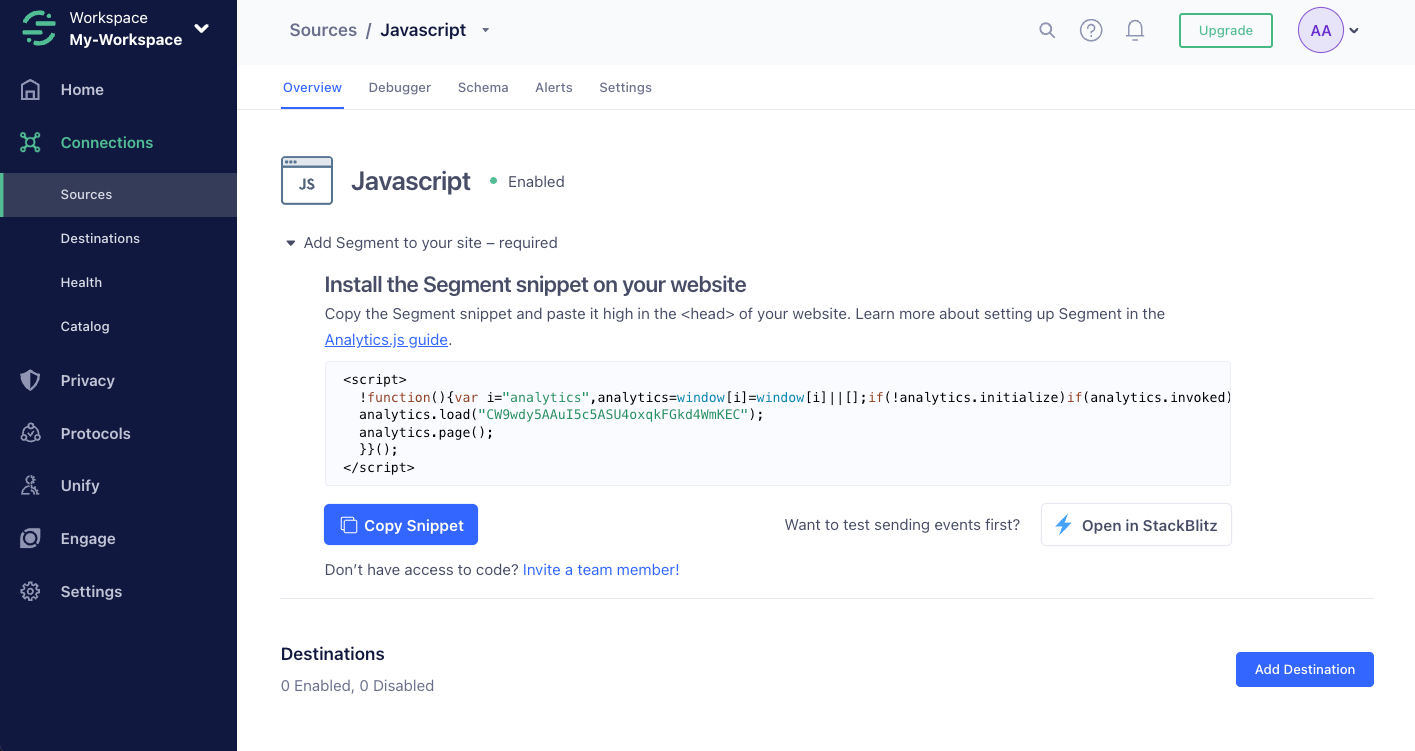
3
Select destination
Search for the Algolia destination and select it to add it.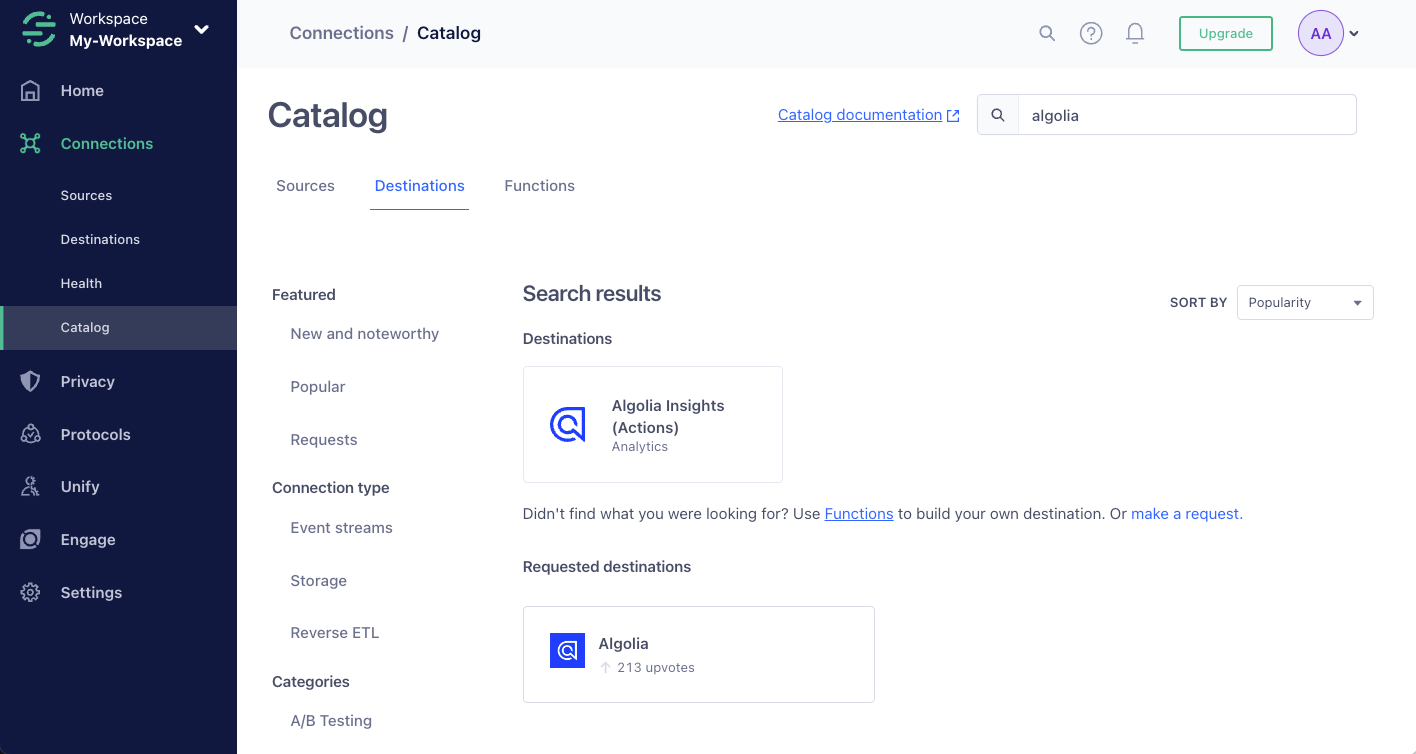
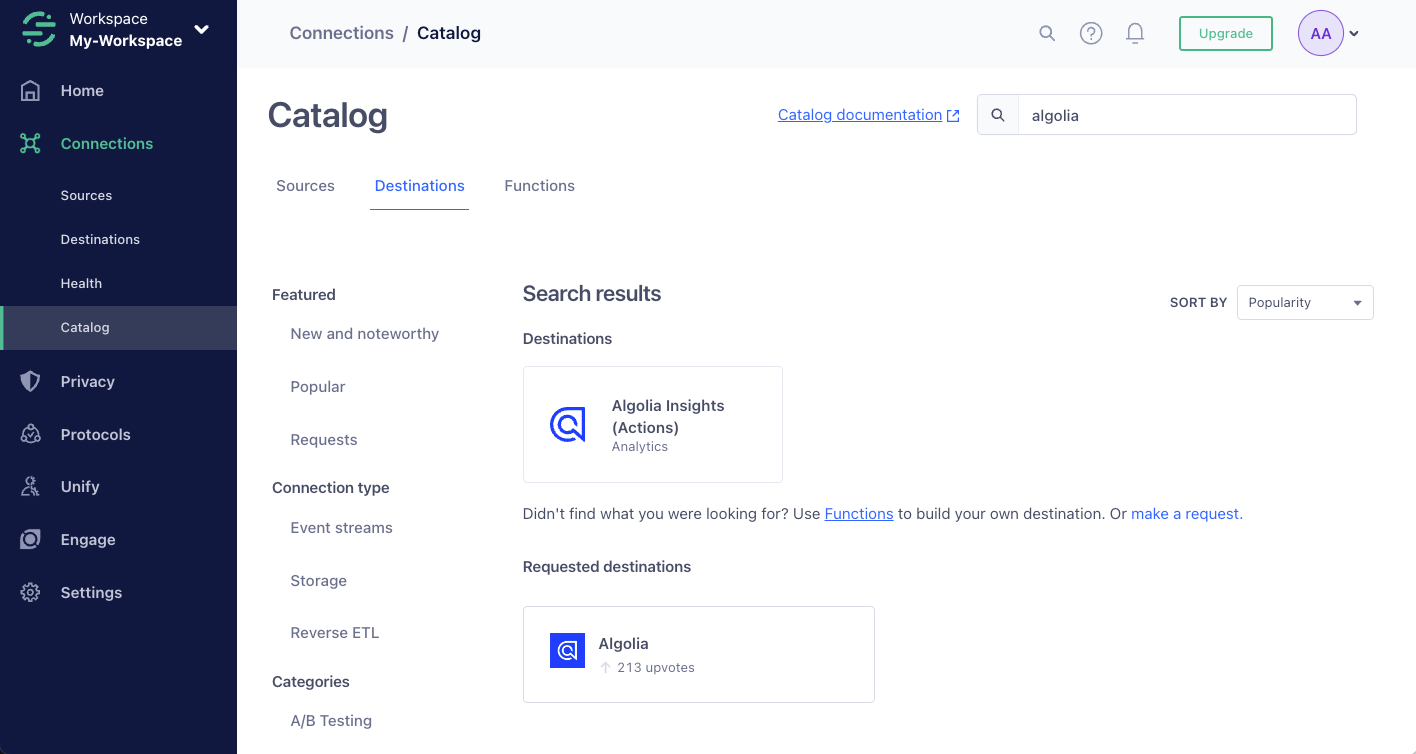
4
Sign into Algolia
Sign in to your Algolia account and select the application you want to configure.
5
Add your credentials
Copy your application ID and search API key from the dashboard and paste it into Segment.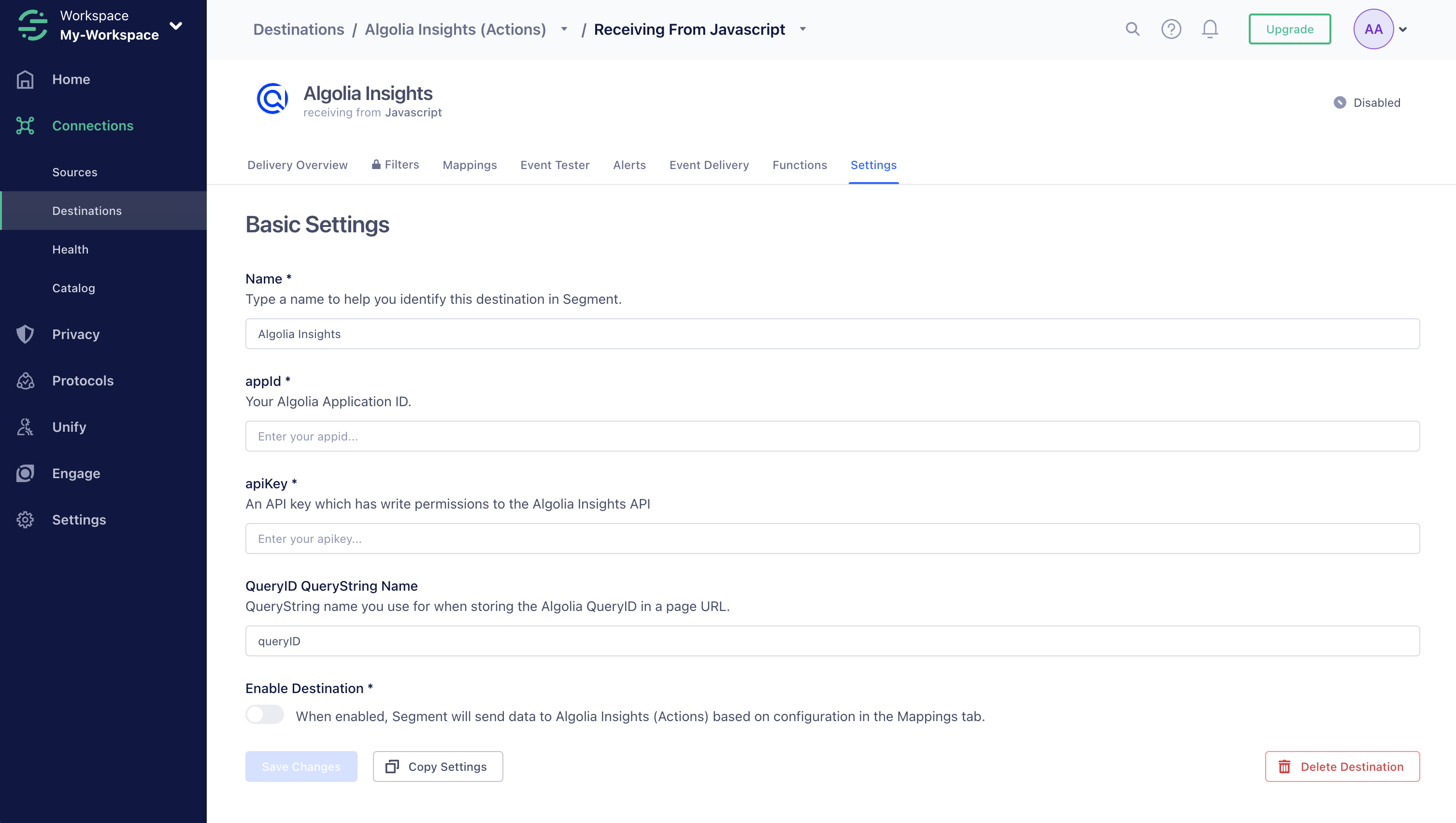
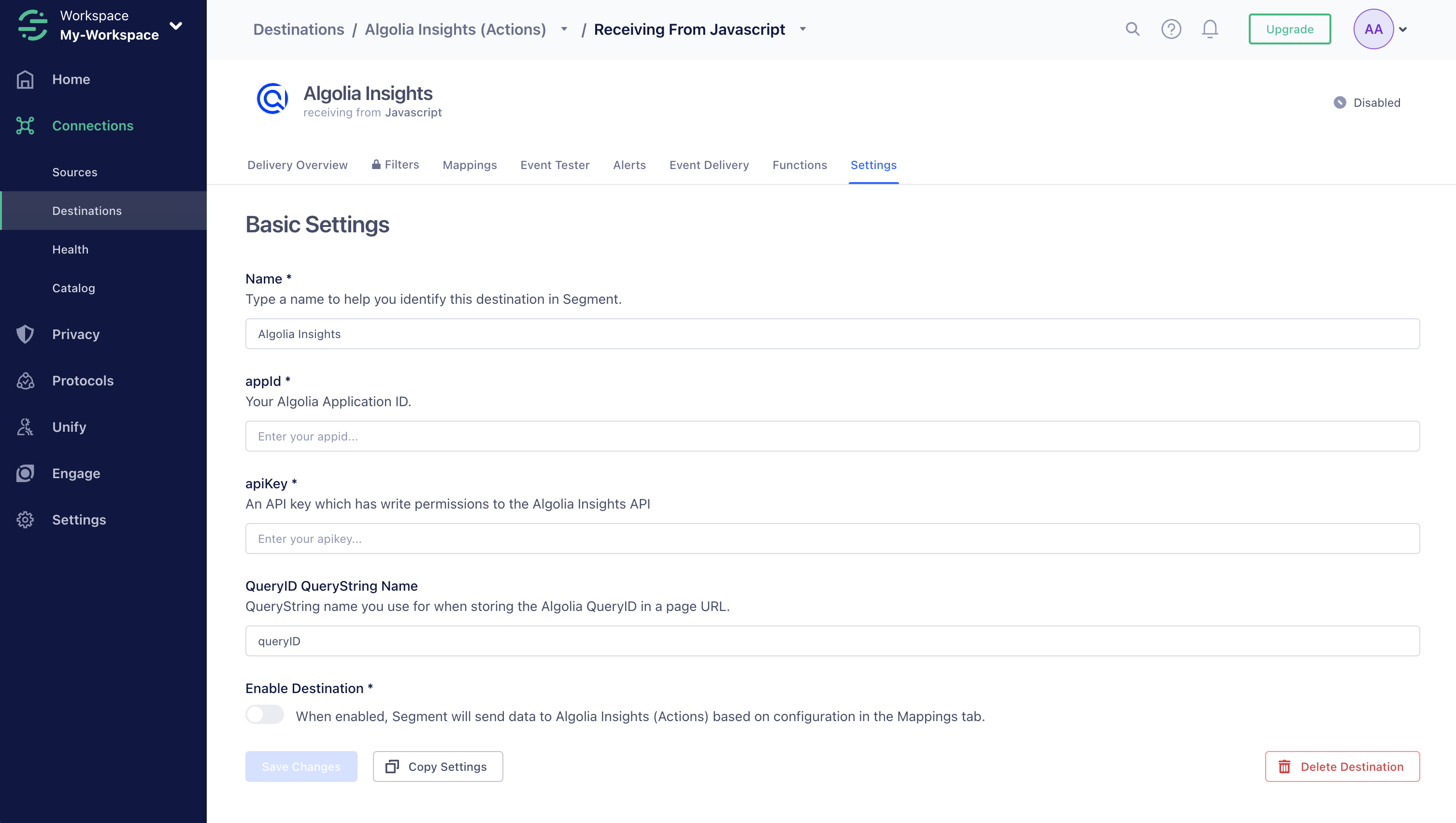
Enable clickAnalytics
To relate click and conversion events to searches,
Algolia needs a query ID.
To get the queryID parameter for a search,
set the clickAnalytics parameter to true:
Identify users
If you use Segment’sanalytics.identify() function to identify users,
use the same identifier for Algolia by passing it as the userToken parameter with your search.
For example, if you want to use Personalization:
Augment your Segment events with Algolia-related data
Algolia requires these properties that aren’t part of the regular Segment specifications:| Property | Type | Required? |
|---|---|---|
index | string | Yes |
eventType | value: 'view', 'click', or 'conversion' | Yes |
eventSubtype | value: 'addToCart' or 'purchase' (only applicable to 'conversion' events) | No |
queryID | string | No |
objectIDs | string[] or objectID: string | No |
positions | number[] or position: number | No |
filters | Array<{ type: string; value: string; }> or string[] (${type}:${value}—for example, brand:apple) | No |
objectData | See the Insights API reference for the objectData parameter (only applicable to 'addToCart' and 'purchase' events) | No |
JavaScript
Debug events with Segment
If you have administrator permissions for your Segment source, you can send test events. To do this, select your source and click Validate. Select Algolia Insights as the destination.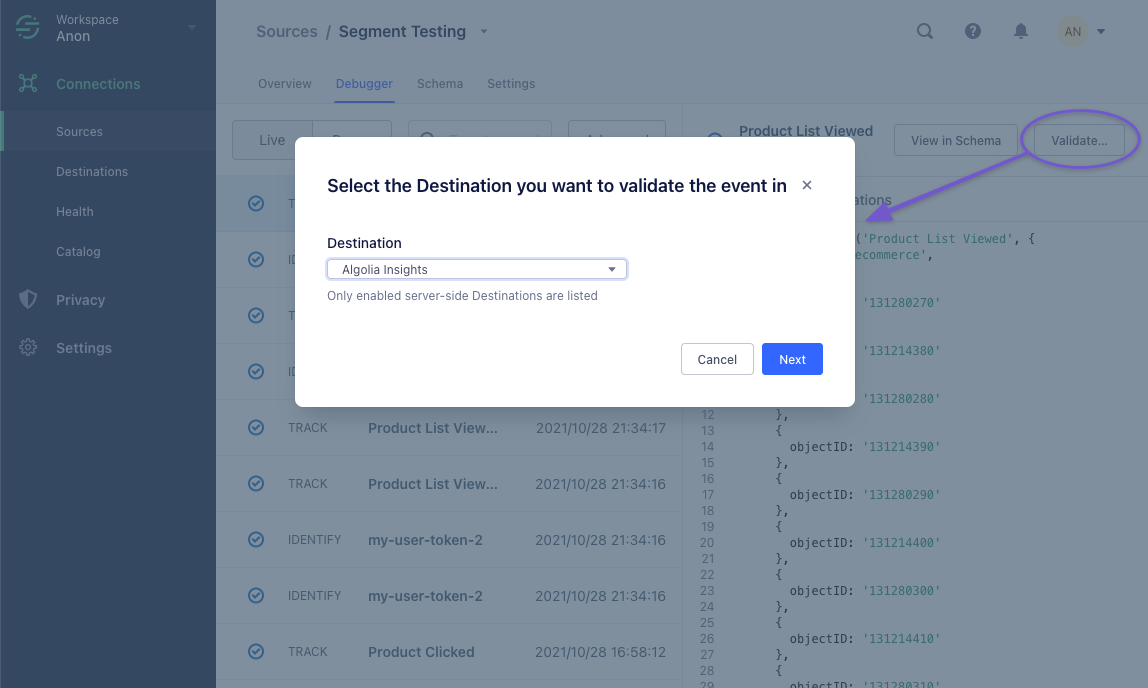 Now, you can send a test event using the Event builder or JSON editor.
Now, you can send a test event using the Event builder or JSON editor.
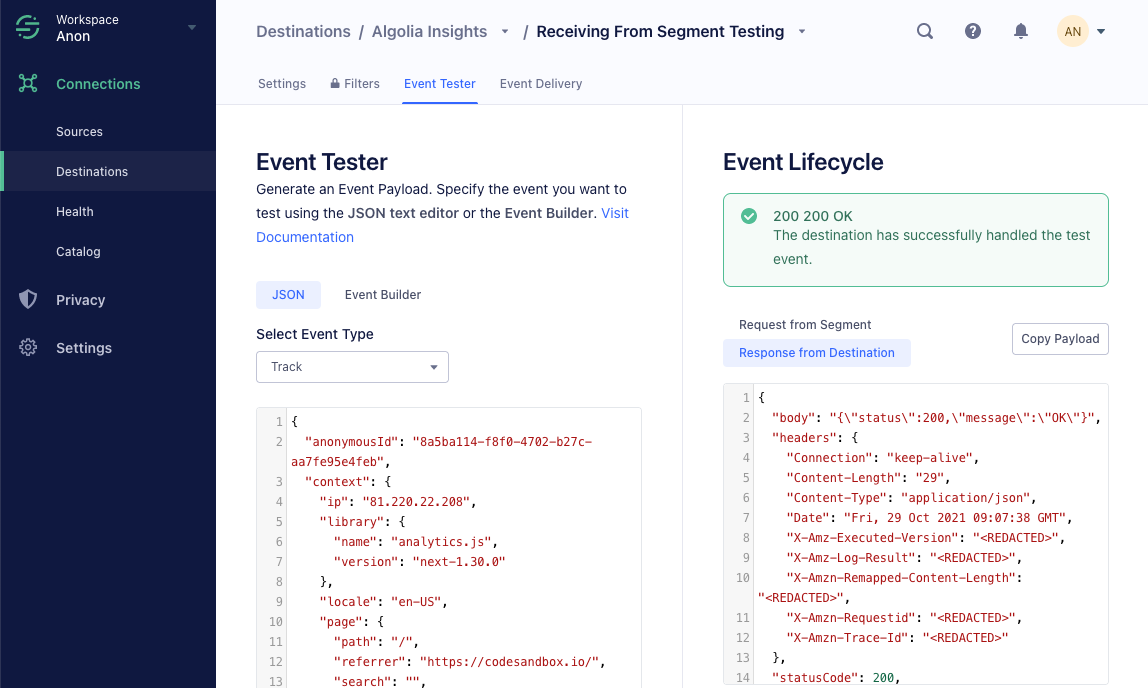 A green box with the status “200 OK” means that Segment successfully sent a test event to the Algolia Insights destination.
To check, if the event delivery was successful, go to the Event Delivery tab.
For example, sending an event with a wrong
A green box with the status “200 OK” means that Segment successfully sent a test event to the Algolia Insights destination.
To check, if the event delivery was successful, go to the Event Delivery tab.
For example, sending an event with a wrong queryID shows a Delivery Issue.
To check if Algolia receives your events correctly,
go to the Events Debugger in the Algolia dashboard.
For more information, see Validate your events.
